Duck - User Guide
By: Wang Qin Since: Sep 2020
- 1. Introduction
- 2. Quick Start
- 3. Features
- 3.1. Add a task:
add - 3.2. Undo previous operations:
undo - 3.3. Delete a task:
delete - 3.4. Mark a task as done:
done - 3.5. Check all task due/happene on a certain date:
due - 3.6. Search tasks by a keyword:
find - 3.7. List all tasks:
list - 3.8. Delete all tasks:
clear - 3.9. Display system preferences:
sys - 3.10. Change system language:
change - 3.11. Allow entering duplicated tasks:
allow - 3.12. Change username:
username - 3.13. Change password:
pw - 3.14. Traverse history command:
UPDOWN - 3.15. Display all functions:
help - 3.16. Exit the program:
bye
- 3.1. Add a task:
- 4. FAQ
- 5. Command Summary
1. Introduction
Duck is a task manage system
2. Quick Start
- Ensure that
Java 11or above is installed in your Computer. - Download the latest
Duck.jarhere. - Double click the jar file
- Enter the correct
usernameandpassword(default username isduckdefault password is123) ,then pressENTERkey

3. Features
| No. | Command | Purpose | Syntax |
|---|---|---|---|
| 1 | todo | Add a todo task |
todo <taskname> |
| 2 | deadline | Add a deadline task |
deadline <taskname> /by <deadline datetime> |
| 3 | event | Add an event task |
_event <task name> /at <start datetime> |
| 4 | undo | Undo a DATA-EDIT operation |
undo |
| 5 | delete | Delete a task | delete <index> |
| 6 | done | Mark a task as done | done <index> |
| 7 | due | Check all tasks on a specific date | due <date> |
| 8 | find | Search tasks by keyword | find <keyword> |
| 9 | list | List all tasks | list |
| 10 | clear | Delete all tasks | clear |
| 11 | sys | Display system preferences | sys |
| 12 | change | Change system language | change <para> |
| 13 | allow | Allow user entering duplicated tasks | allow <para> |
| 14 | name | Change username | name <new username> |
| 15 | pw | Change password | pw <new password> |
| 16 | UP/DOWN | Traverse history command | UP/DOWN |
| 17 | help | Display all functions | help |
| 18 | bye | Exit the program | exit |
3.1 Add a task: add
Adds a task into Duck There are two ways of adding tasks to the system. The first (recommanded) way is using the ‘menu bar’ at the top left corner of the program. It is recommanded because you can select the date using the calendar. This function is inspired from A-BetterGUI part, from le0tan’s project.
- Click the ‘New’ -> ‘Task’
- Select the corret task type
- Enter ‘task infomation’ and select ‘date’ if neccessary
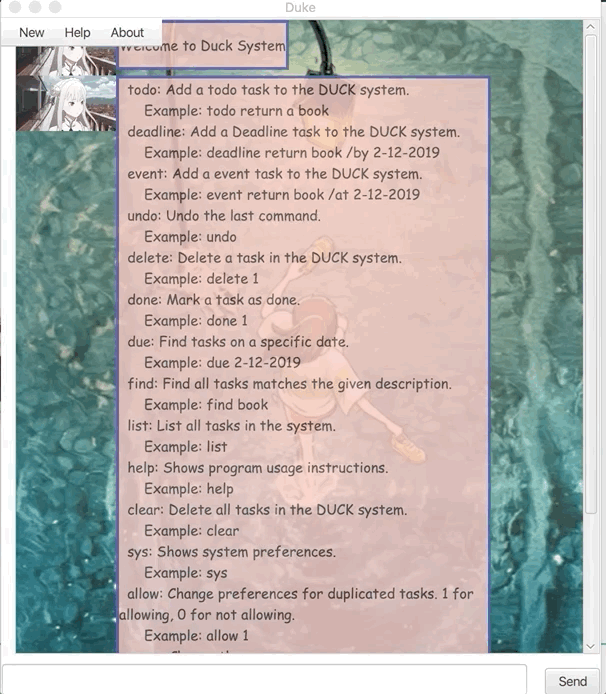
The second way of adding tasks is through through the command line.
- Format:
todo TASK_DESCRIPTIONdeadline TASK_DESCRIPTION /by DATE_TIMEevent TASK_DESCRIPTION /at START_DATE_TIME
- Examples:
todo return bookdeadline Thesis submission /by 12-12-2019event Wedding Ceremony /at 12-12-2019
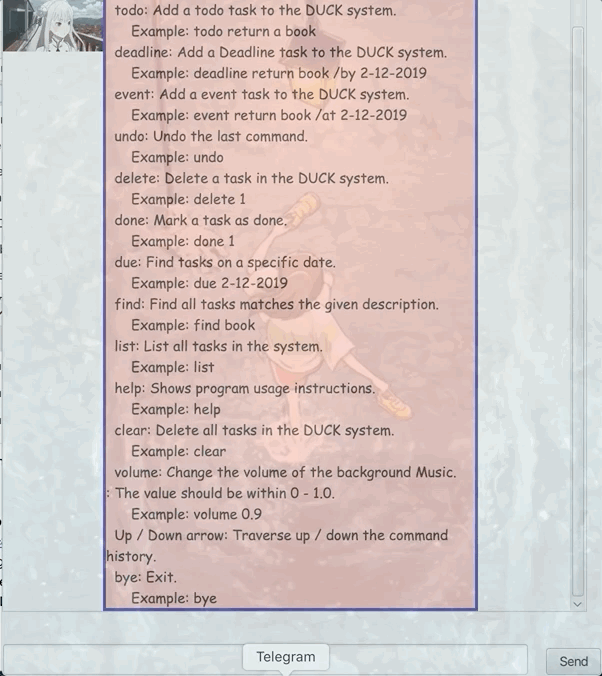
3.2. Undo previous operations: undo
This command allows you undo your previous ‘DATA-EDIT’ operations. ‘DATA-EDIT’operations refer to those operations that modify the task list in the system. Some examples for ‘DATA-EDIT’operations are ‘add task’, ‘clear’, ‘delete’, ‘done’. In the example gif below, the user deleted all his tasks mistakenly, he tries to undo the operation by this command.
Format: undo
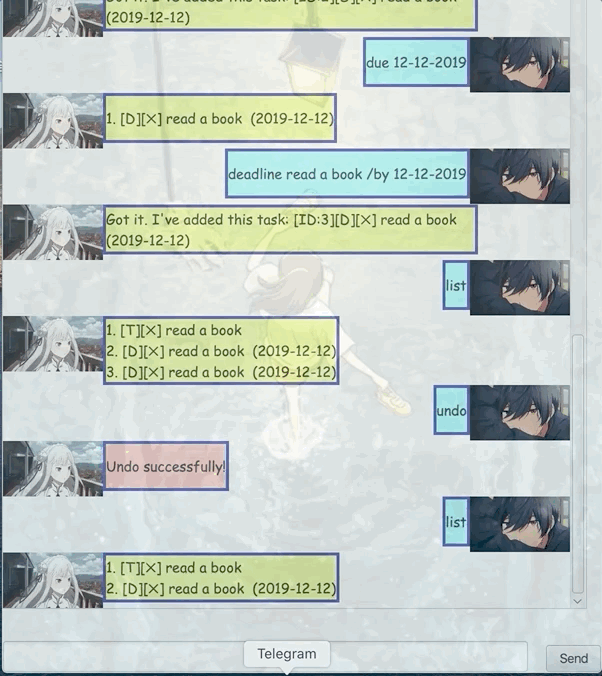
3.3 Delete a task: delete
Deletes a specified task from Duke.
Format: delete INDEX
- Examples:
- delete 1
- delete 2
* Deletes the task at the specified INDEX.
* The index refers to the index number shown on the displayed task list.
* The index must be a positive number 1,2,3,...
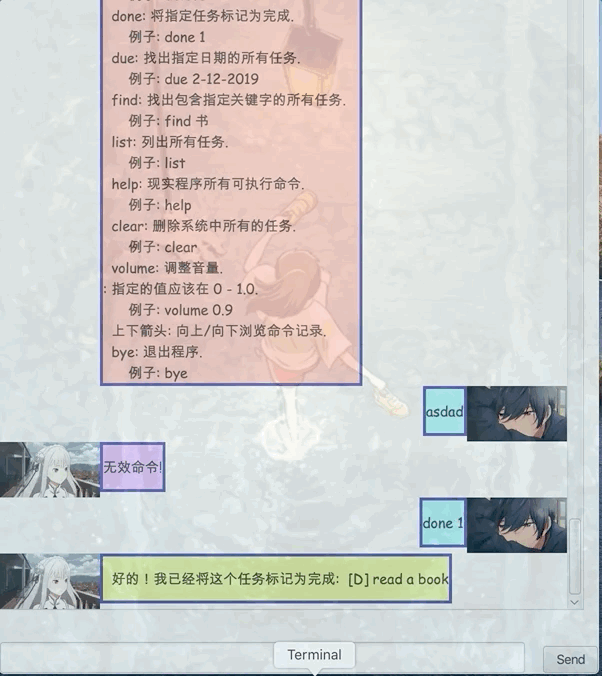
3.4 Mark a task as done: done
You can simply mark a task as done by its index.
Format : done + task index
Example: done 1
* The index refers to the index number shown on the displayed task list.
* The index must be a positive number 1,2,3,..
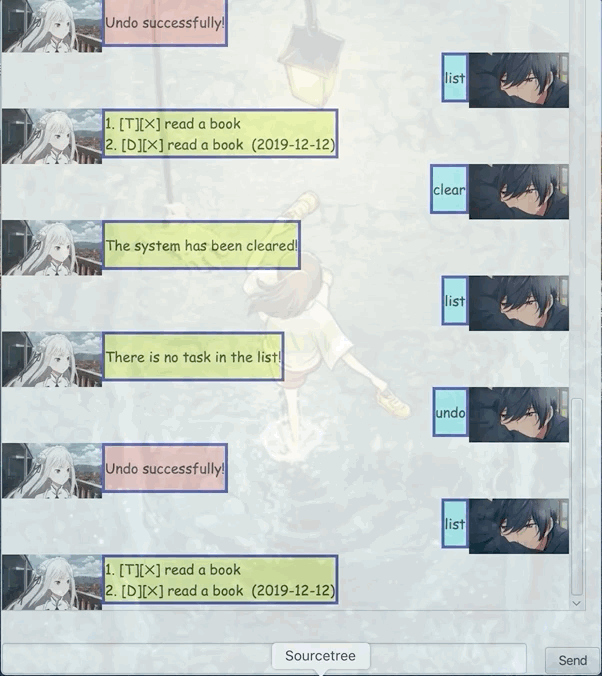
3.5 Check all tasks on a specific date: due
Check all tasks on a specific date
Format: due
Example: due 12-12-2020
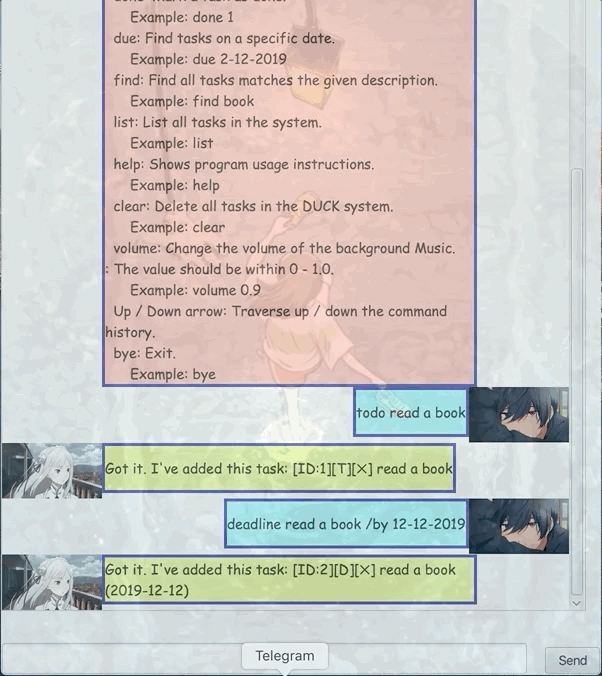
3.6 Search tasks by a keyword: find
Search tasks by a keyword.
Format: find + INDEX
- Examples:
- find book
3.7. List all tasks: list
List all tasks. Sometimes you may have a very long task list, you can always scroll up / down with you mouse.
Format: list
3.8. Delete all tasks: clear
This command allows you quickly delete all you current tasks.
It could be dangerous if you mistakenly use this command.
However, you can always use undo command to recover your data.
Format: clear
- Example:
- clear
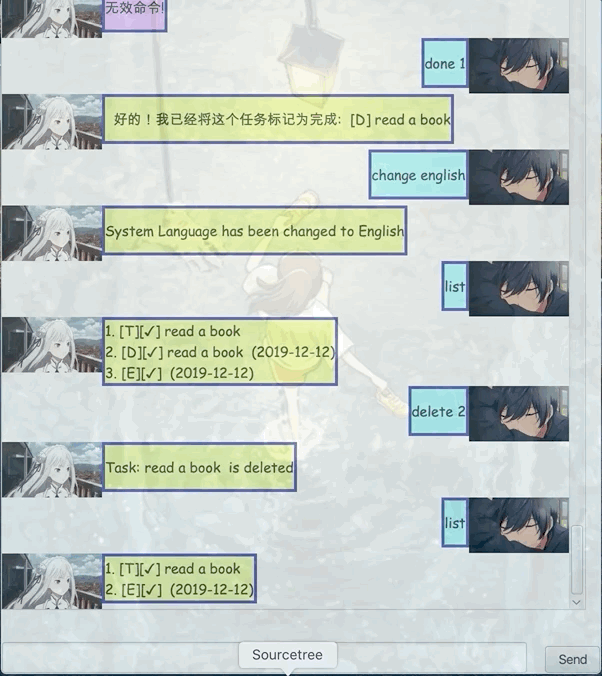
3.9 Display system preferences: sys
- Display system preferences.
- System language
- System music
- System duplicated tasks allowed
- Username
- Password
Format: sys
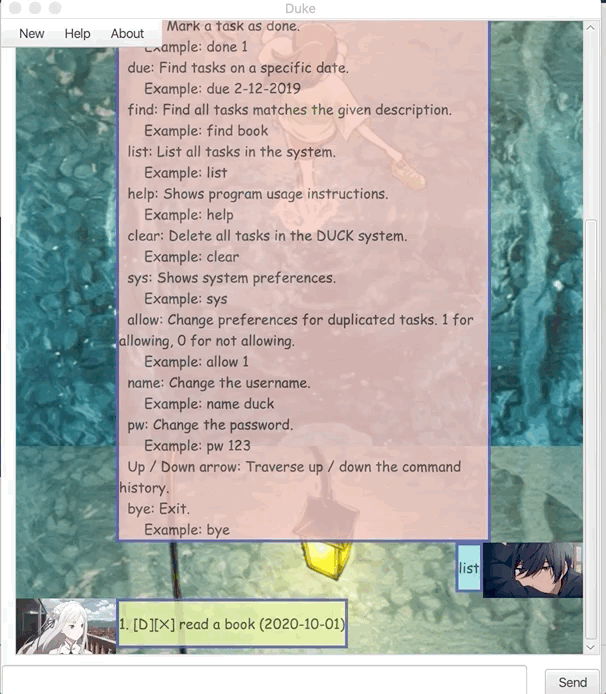
3.10 Change system language: change
Changes the system display language. Both upper-case and lower-case formats are accepted. The default language is English. (The duck system supports English and Chinese)
Format: change Language
- Example:
- change Chinese
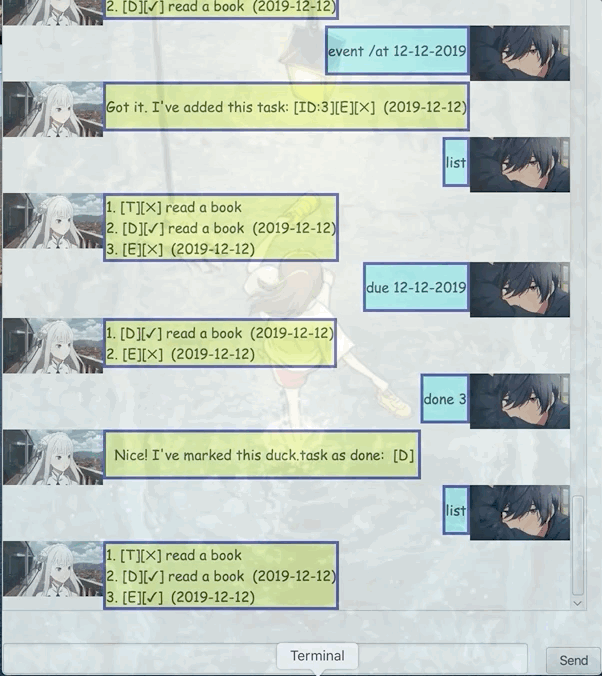
3.11 Allow user entering duplicated tasks: allow
Change the setting about duplicated tasks.
The parameter 0 means not allowing duplicated tasks.
The parameter 1 means not allowing duplicated tasks.
The default setting for duplicated tasks is allowing duplicated tasks.
Format: allow + parameter
- Example:
- allow 0
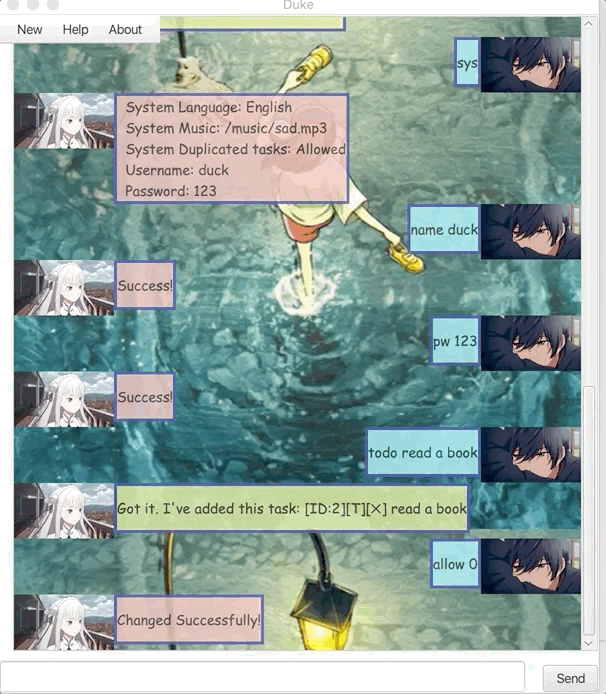
3.12 Change username: username
Duck allows you customize your username.
However, since the username is used when you login the system, make sure you remember the username.
Incase you forget your username, you can always find it inside the data folder.
The first line is the username.
The default username is duck.
Format: username + username
- Example:
- username duck
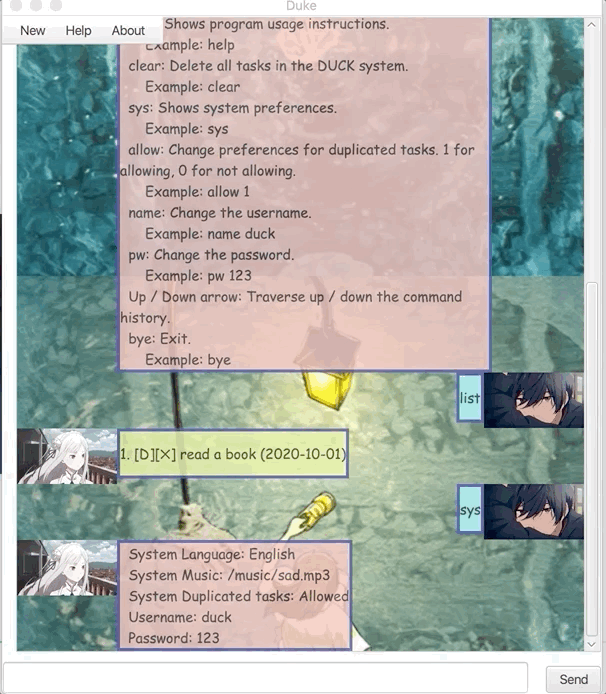
3.13 Change password: pw
Duck allows you customize your password as well.
However, since the username is used when you login the system, make sure you remember the password.
Incase you forget your password, you can always find it inside the data folder.
The second line is the password.
The default password is 123.
Format: pw
- Example:
- pw 123
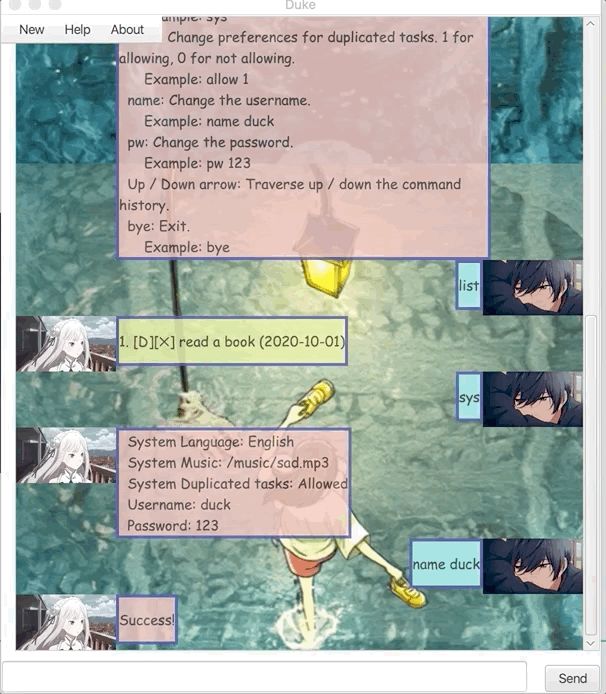
3.14 Traverse history command: UPDOWN
Want to input a command quickly?
If you have used the command previously, then congratulation!
You can easily navigate previous command by press the UPDOWN key on you keyboard.
Format: UPDOWN
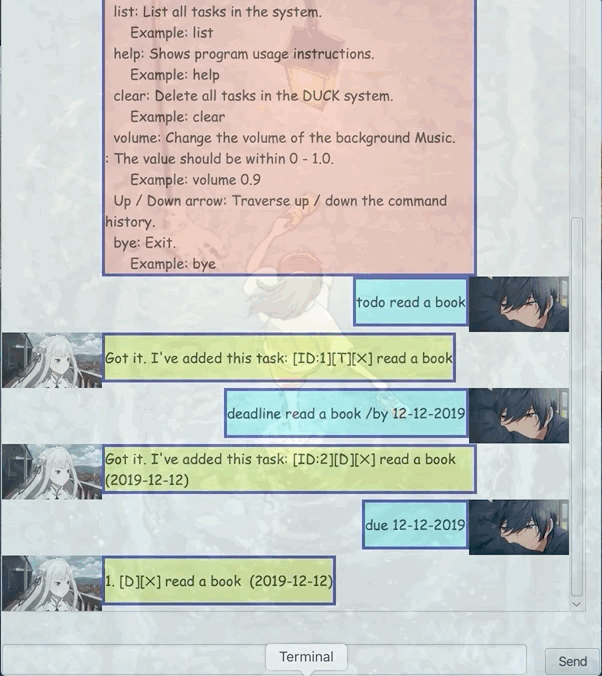
3.15 Display all functions: help
Unfamililar with some DUCK commands?
The help command is designed for you to quickly check all possible commands.
There are two ways of displaying all the commands.
The first way is using the menu bar at the top left corner.
Help -> Display Help Message
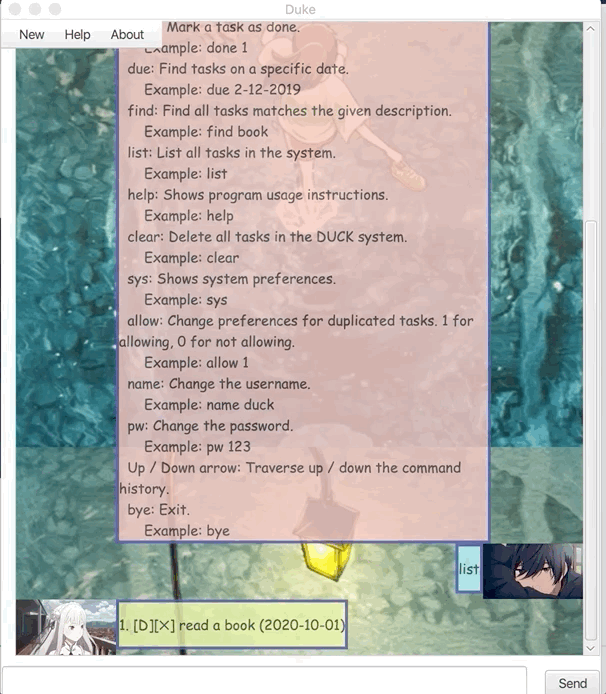
The second way is using the command line by typing in help.
Format: help
3.16 Exit the program: exit
Exit the program. The program will automatically save all your tasks before it closes.
Format: exit
4. FAQ
Q1: Why the program name is DUCK?
A: Quake, Quake!
Q2: What is the backgound music used in the program?
A: https://www.bilibili.com/video/BV1VZ4y1u7qy
Q3: Why the jar file is larger than others?
A: Because the jar file includes several third-party libraries.
5. Summary of Commands
| No. | Command | Purpose | Syntax |
|---|---|---|---|
| 1 | todo | Add a ‘todo’ task | todo <taskname> |
| 2 | deadline | Add a ‘deadline’ task | deadline <taskname> /by <deadline datetime> |
| 3 | event | Add an ‘event’ task | _event <task name> /at <start datetime> |
| 4 | undo | Undo a ‘DATA-EDIT’ operation | undo |
| 5 | delete | Delete a task | delete <index> |
| 6 | done | Mark a task as done | done <index> |
| 7 | due | Check all tasks on a specific date | due <date> |
| 8 | find | Search tasks by keyword | find <keyword> |
| 9 | list | List all tasks | list |
| 10 | clear | Delete all tasks | clear |
| 11 | sys | Display system preferences | sys |
| 12 | change | Change system language | change <para> |
| 13 | allow | Allow user entering duplicated tasks | allow <para> |
| 14 | name | Change username | name <new username> |
| 15 | pw | Change password | pw <new password> |
| 16 | UP/DOWN | Traverse history command | UP/DOWN |
| 17 | help | Display all functions | help |
| 18 | bye | Exit the program | exit |